Resource: Vanda Kong
Saturday, February 23, 2013
AGENDA – BarCamp Angkor 2013
DAY 1 – 23rd February 2013
8:00 am – 8:30 am ៖ បុគ្គលិក សាស្ត្រាចារ្យ សិស្ស និស្សិត អ្នកចូលរួម និងភ្ញៀវកិត្តិយសជួបជុំគ្នា
8:30 am – 8:50 am ៖ គណៈអធិបតីអញ្ជើញមកដល់
8:50 am – 8:55 am ៖ ប្រកាសហេតុ
8:55 am – 9:00 am ៖ គោរពភ្លេងជាតិ
9:00 am – 9:10 am ៖ ការឡើងថ្លែងរបាយការណ៍អំពី Barcamp Angkor ដោយលោក បេ ចន្ត្រា ប្រធានគណៈកម្មការរៀបចំកម្មវិធី Barcamp Angkor 2013
9:10 am – 9:20 am ៖ ចំណាប់អារម្មណ៍របស់កញ្ញា ជួប ម៉ូលី ប្រធានផ្នែកផ្សព្វផ្សាយនិងទំនាក់ទំនង, CellCard
9:20 am – 9:30 am ៖ ចំណាប់អារម្មណ៍លោក ប៊ូ វិជិត ប្រធានសាខាក្រុមហ៊ុន Online ខេត្តសៀមរាប
9:30 am – 9:40 am ៖ ចំណាប់អារម្មណ៍របស់កញ្ញា ហេង ចាន់ថេង ប្រធានគម្រោងកម្មវិធី SPICE ឧបត្ថម្ភដោយ USAID
9:40 am – 9:55 am ៖ សុន្ទរកថា របស់លោក សៀន សុវណ្ណា សាកលវិទ្យាធិការនៃសាកលវិទ្យាល័យសៅស៍អ៊ីសថ៍អេយសៀ
9:55 am – 10:10 am ៖ សុន្ទរកថា និងប្រកាសបើកកម្មវិធីពិព័រណ៍ Barcamp Angkor 2013 របស់ឯកឧត្ដម ម៉ៅ វុឌ្ឍី ទីប្រឹក្សាសម្តេចអគ្គមហាពញាចក្រីកិត្តិព្រឹទ្ធបណ្ឌិត ហេង សំរិន ប្រធានរដ្ឋសភា និងជាអភិបាលរងនៃគណៈអភិបាលខេត្តសៀមរាប
10:10 am – 10:15 am ៖ ថតរូបអនុស្សាវរីយ៍
8:00 am – 8:30 am ៖ បុគ្គលិក សាស្ត្រាចារ្យ សិស្ស និស្សិត អ្នកចូលរួម និងភ្ញៀវកិត្តិយសជួបជុំគ្នា
8:30 am – 8:50 am ៖ គណៈអធិបតីអញ្ជើញមកដល់
8:50 am – 8:55 am ៖ ប្រកាសហេតុ
8:55 am – 9:00 am ៖ គោរពភ្លេងជាតិ
9:00 am – 9:10 am ៖ ការឡើងថ្លែងរបាយការណ៍អំពី Barcamp Angkor ដោយលោក បេ ចន្ត្រា ប្រធានគណៈកម្មការរៀបចំកម្មវិធី Barcamp Angkor 2013
9:10 am – 9:20 am ៖ ចំណាប់អារម្មណ៍របស់កញ្ញា ជួប ម៉ូលី ប្រធានផ្នែកផ្សព្វផ្សាយនិងទំនាក់ទំនង, CellCard
9:20 am – 9:30 am ៖ ចំណាប់អារម្មណ៍លោក ប៊ូ វិជិត ប្រធានសាខាក្រុមហ៊ុន Online ខេត្តសៀមរាប
9:30 am – 9:40 am ៖ ចំណាប់អារម្មណ៍របស់កញ្ញា ហេង ចាន់ថេង ប្រធានគម្រោងកម្មវិធី SPICE ឧបត្ថម្ភដោយ USAID
9:40 am – 9:55 am ៖ សុន្ទរកថា របស់លោក សៀន សុវណ្ណា សាកលវិទ្យាធិការនៃសាកលវិទ្យាល័យសៅស៍អ៊ីសថ៍អេយសៀ
9:55 am – 10:10 am ៖ សុន្ទរកថា និងប្រកាសបើកកម្មវិធីពិព័រណ៍ Barcamp Angkor 2013 របស់ឯកឧត្ដម ម៉ៅ វុឌ្ឍី ទីប្រឹក្សាសម្តេចអគ្គមហាពញាចក្រីកិត្តិព្រឹទ្ធបណ្ឌិត ហេង សំរិន ប្រធានរដ្ឋសភា និងជាអភិបាលរងនៃគណៈអភិបាលខេត្តសៀមរាប
10:10 am – 10:15 am ៖ ថតរូបអនុស្សាវរីយ៍
10:15 am – 10:30 am ៖ ប្រកាស និងការបិតប្រធានបទ នៅលើតារាងប្រធានបទ (Topic Posting)
10:30 am – 11:15 am ៖ 1st Session
11:15 am – 12:15 pm ៖ 2nd Session
12:15 pm – 1:15 pm ៖ Lunch Time
10:30 am – 11:15 am ៖ 1st Session
11:15 am – 12:15 pm ៖ 2nd Session
12:15 pm – 1:15 pm ៖ Lunch Time
1:00 pm – 1:55 pm ៖ កម្មវិធីកម្សាន្ត
2:00 pm – 3:00 pm ៖ 3rd Session
3:00 pm – 4:00 pm ៖ 4th Session
4:00 pm – 5:00 pm ៖ 5th Session
5:00 pm – 5:30 pm ៖ កម្មវិធីកម្សាន្ត
2:00 pm – 3:00 pm ៖ 3rd Session
3:00 pm – 4:00 pm ៖ 4th Session
4:00 pm – 5:00 pm ៖ 5th Session
5:00 pm – 5:30 pm ៖ កម្មវិធីកម្សាន្ត
DAY 2 – 24th February 2013
8:00 am – 8:30 am : Registration
8:30 am – 9:00 am : កម្មវិធីកម្សាន្ត
9:00 am – 10:00 am : 6th Session
10:00 am – 11:00 am : 7th Session
11:00 am – 12:00 am : 8th Session
8:00 am – 8:30 am : Registration
8:30 am – 9:00 am : កម្មវិធីកម្សាន្ត
9:00 am – 10:00 am : 6th Session
10:00 am – 11:00 am : 7th Session
11:00 am – 12:00 am : 8th Session
12:00 pm – 1:15 pm : Lunch Time
1:15pm – 1:55pm : កម្មវិធីកម្សាន្ត
2:00 pm – 3:00 pm : 9th Session
3:00 pm – 4:00 pm : 10th Session
4:00 pm – 5:00 pm : 11th Session
5:00 pm – 5:30 pm : បិទកម្មវិធី និងថតរូបអនុស្សាវរីយ៍
1:15pm – 1:55pm : កម្មវិធីកម្សាន្ត
2:00 pm – 3:00 pm : 9th Session
3:00 pm – 4:00 pm : 10th Session
4:00 pm – 5:00 pm : 11th Session
5:00 pm – 5:30 pm : បិទកម្មវិធី និងថតរូបអនុស្សាវរីយ៍
How to focus
I am programmer I think some special
95% of people say they struggle to focus. How to Focus:
- Keep food at your desk: glucose helps your brain focus.
- Turn off the phone: most phone calls are not urgent.
- Get a good chair: there is a reason bosses don’t sit in cheap chairs.
- Time yourself: and see how much you didn't 1 hour.
- Shut off everything: that you are not really using.
- Clear your desk: clear everything completely.
- Put on headphone: classical music or no music is best for focusing.
- Make a list: write your list and make it short.
- Reward yourself: if you get focused, be proud of yourself.
- Frame a picture of your goal: look at it every morning before work.
- Bring your pet with you: they help you focus.
Try your best for your focus on thing everywhere, every time
what you think to make it no more struggles to focus. Enjoy doing it together
and success.
Friday, February 22, 2013
Using Google Public DNS
 |
| Google Public DNS |
Configuring your network settings to use Google Public DNS
When you use Google Public DNS, you are changing your DNS "switchboard" operator from your ISP to Google Public DNS.In most cases, the IP addresses used by your ISP's domain name servers are automatically set by your ISP via the Dynamic Host Configuration Protocol (DHCP). To use Google Public DNS, you need to explicitly change the DNS settings in your operating system or device to use the Google Public DNS IP addresses. The procedure for changing your DNS settings varies according to operating system and version (Windows, Mac or Linux) or the device (computer, phone, or router). We give general procedures here that might not apply for your OS or device; please consult your vendor documentation for authoritative information.
Note: We recommend that
only users who
are proficient with configuring operating system settings make
these changes.
Important: Before you start
Before you change your DNS settings to use Google Public DNS, be sure to write down the current server addresses or settings on a piece of paper. It is very important that you keep these numbers for backup purposes, in case you need to revert to them at any time.After changing your settings, if you encounter a problem and cannot connect to the Internet, please call our support numbers for troubleshooting instructions.
We also recommend that you download this page and print it, in the event that you encounter a problem and need to refer to these instructions.
Google Public DNS telephone support
- 877-590-4367 in the U.S.
- 770-200-1201 outside the U.S.
Google Public DNS IP addresses
The Google Public DNS IP addresses (IPv4) are as follows:- 8.8.8.8
- 8.8.4.4
- 2001:4860:4860::8888
- 2001:4860:4860::8844
You can configure Google Public DNS addresses for either IPv4 or IPv6 connections, or both.
Changing your DNS servers settings
Because the instructions differ between different versions/releases of each operating system, we only give one version as an example. If you need specific instructions for your operating system/version, please consult your vendor's documentation. You may also find answers on our user group.Many systems allow you to specify multiple DNS servers, to be contacted in a priority order. In the following instructions, we provide steps to specify only the Google Public DNS servers as the primary and secondary servers, to ensure that your setup will correctly use Google Public DNS in all cases.
Note: Depending on your
network setup, you may
need administrator/root privileges to change these settings.
Microsoft Windows
DNS settings are specified in the TCP/IP Properties window for the selected network connection.Example: Changing DNS server settings on Microsoft Windows 7
- Go the Control Panel.
- Click Network and Internet, then Network and Sharing Center, and click Change adapter settings.
- Select the connection for which you want to configure
Google Public DNS. For example:
- To change the settings for an Ethernet connection, right-click Local Area Connection, and click Properties.
- To change the settings for a wireless connection, right-click Wireless Network Connection, and click Properties.
- Select the Networking tab. Under This connection uses the following items, select Internet Protocol Version 4 (TCP/IPv4) or Internet Protocol Version 6 (TCP/IPv6) and then click Properties.
- Click Advanced and select the DNS tab. If there are any DNS server IP addresses listed there, write them down for future reference, and remove them from this window.
- Click OK.
- Select Use the following DNS server addresses. If there are any IP addresses listed in the Preferred DNS server or Alternate DNS server, write them down for future reference.
- Replace those addresses with the IP addresses of the Google
DNS
servers:
- For IPv4: 8.8.8.8 and/or 8.8.4.4.
- For IPv6: 2001:4860:4860::8888 and/or 2001:4860:4860::8844
- Restart the connection you selected in step 3.
- Test that your setup is working correctly; see Testing your new settings below.
- Repeat the procedure for additional network connections you want to change.
Resource: google
About the Blogger "Earnings" tab
The Earnings tab in Blogger makes it easy to enable AdSense ads on your blog. Once your account has been approved, Blogger retrieves your earnings data so you don't need to visit the AdSense dashboard to access basic earnings information.
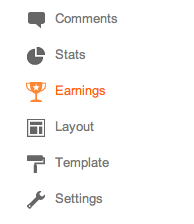 AdSense Report
AdSense ReportOnce you start generating AdSense impressions, you'll begin earning money when people click on ads that appear on your blog. The earnings report (visible when you click the Earnings tab) includes a drop-down bar with Today, Yesterday, Last 7 Days, This Month, and All time.
Selecting an option will retrieve the relevant report directly from AdSense.
All time
If you're an existing AdSense user, you'll notice that Blogger created a new channel (with the URL of your blog) in your account. If you have had AdSense ads on your blog before using Blogger’s AdSense integration to insert ads into your blog, note that All time will retrieve data only from the time you connected Blogger to your AdSense account.
This does not affect your overall AdSense reporting, available directly from AdSense.
Terminology
The AdSense report visible from the Earnings tab contains basic information about how many ads have run on your blog, how many clicks were generated, and how much revenue you've earned. Each term in the report is defined below:
- Page views: A page view is generated every time a user views a page displaying Google ads. We'll count one page view regardless of the number of ads displayed on that page. For example, if you have a page displaying three ad units and it's viewed twice, you'll generate two page views and six ad unit impressions.
- Clicks: The number of times the ads were clicked on in the given reporting period.
- Page CTR (Click-through rate): The number of ad clicks divided by the number of page views.
- CPC (Cost per click): The average amount paid by the advertisers for each ad click.
- Page RPM (Revenue per mille): This is revenue per 1,000 page views. RPM = (Page views x CTR x CPC) / 1,000
Resource: google
Subscribe to:
Posts (Atom)


